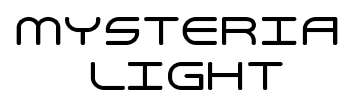This website uses cookies so that we can provide you with the best user experience possible. Cookie information is stored in your browser and performs functions such as recognising you when you return to our website and helping our team to understand which sections of the website you find most interesting and useful.
Place an order
After you made a payment on paypal presets won’t download automatically.
Go to “My Account” page and click “Orders“

then click “View”

In the next window right click to the button with the name of the preset you just purchased and the file will start downloading.

After that make sure you have back up your presets to your computer. You can retreat your presets from your Mysteria Light account any time in case you have lost or delete them.
Installation
To install the presets in Lighroom and Photoshop:
Mac:
- Go to menu: Lightroom>Preferences >Presets
- Click on: Show Lightroom Develop Presets, a new window will open called “Camera Raw“, Double click on “Settings” folder
- Copy your unzipped folder(s) of your presets into the opened folder “Settings“
- Restart Lightroom. Your presets will appear both on LR and Photoshop Camera Raw.
Alternatively, open finder and go to Users>YOUR NAME>Library>Application Support>Adobe>Camera Raw> Settings
Windows:
- Go to menu: Edit>Preferences>Presets
- Click on: Show Lightroom Develop Presets. A new window will open called “Camera Raw“, Double click on “Settings” folder
- Copy the unzipped folder(s) of your presets into the opened “Settings” folder
- Restart Lightroom. Your presets will appear both on LR and Photoshop Camera Raw.
Alternatively, open file explorer and and copy- paste the directory C:\Users\{your username}\AppData\Roaming\Adobe\CameraRaw\Settings
Requirements
To use the Mysteria Light presets you need to have the latest versions of Lightroom CC/Classic and Photoshop
What about refunds?
We don’t accepts refunds due to specific type of product.
Support
For any question or troubleshooting sent us an email at: support@mysterialight.com